OneDrive for Business
- Request Forms
- Software Support
- Hardware Support
- Classroom Support
- Remote Access
- Equipment for Checkout
- OneDrive for Business
- Qualtrics
- Desktop Security Policy
One Drive for Business
One Drive for Business and Office 365 has been enabled for faculty and staff.
What this means for you:
- You now have OneDrive cloud storage available to you.
- 1TB for faculty and staff, 100GB for adjunct faculty and undergrad, grad, and Ph.D. students.
- You can manually put documents and files in your One Drive
- You can also sync anything from your computer that you put in the OneDrive - UNT System folder.
- This storage can be accessed from anywhere that you can access your webmail or directly through https://onedrive.untsystem.edu
- You now have 5 copies of office 365 to install wherever you want.
- Office 365 can be used anywhere you have access to your web mail.
- This storage is great for transitioning data from the H: to be accessible anywhere, but the H: and your One Drive for Business do not sync, so only keep “live” copies in only one place.
- Ability to share documents and files with peers and students from your One Drive for Business with Office 365.
- With the transition to Outlook in the cloud, we have 50Gb mailbox storage limits. Use this ability to upload your PST files to outlook for access from anywhere.
How to set-up OneDrive for Business Sync on your computer
You can search Onedrive on your computer and it will bring up the app.
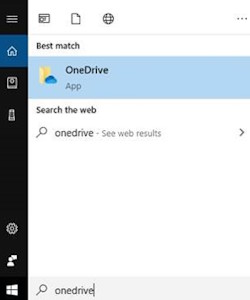
Here are the other ways to access one drive.
How do I access my OneDrive in the cloud?
You can access one drive in the cloud by click on the OneDrive icon in your system tray and clicking View online.
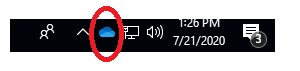
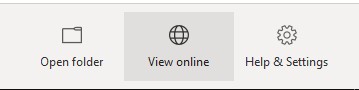
Where is my OneDrive directory on the laptop?
Local OneDrive files can be found in your file explorer. This folder will have your OneDrive files and your Desktop, Documents, and Pictures files.
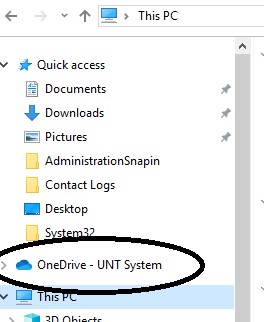
How do I access OneDrive on personal computers or through the web?
Go to https://outlook.office.com/mail/, sign in, and select OneDrive from the options menu in the upper left corner of webmail.
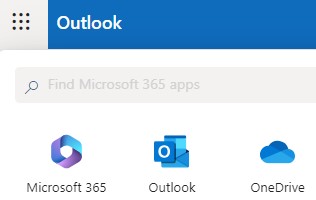
How to install Office 365
How to install Office 365 for staff and faculty
How to share documents
Storage Limitations of One Drive for Business
One Drive for Business (ODFB) is primarily meant for document storage and management.
The initial synchronization of data to ODFB generates a fair amount of temporary data which can fill up a small system partition easily (e.g. a 128GB SSD in a laptop)
ODFB supports files under 2GB and a total of 20,000 synchronized items (files and folders). More than 20,000 items can be stored (up to 1 terabyte), but only 20,000 will be synchronized through the desktop client.
There are extensive restrictions on file/folder names and lengths detailed here:
- https://support.microsoft.com/en-us/help/2933738/restrictions-and-limitations-when-you-sync-sharepoint-libraries-to-your-computer-through-onedrive-for-business
- http://blogs.technet.com/b/akieft/archive/2013/09/06/migrating-file-shares-to-skydrive-pro.aspx
Confirmed that a folder named "forms" can't exist in the root of the source directory, but can at any lower level.
All restricted characters for NTFS apply to ODFB: \ / : * ? " < > |
Folders beginning with a period (.) are restricted.
Confirmed that restricted characters for SharePoint Online couldn't be synched: # % file/folder beginning with a tilda (~)
NOTE: Microsoft is actively working on allowing '#' and '%' in ODFB
The sync client has a few more restrictions than the storage itself:
- 1TB total storage
- 2GB max file size
- 20,000 total file/folder limit can be synched, but more content can be uploaded and stored
- folder named 'forms' can't be synched at the root level
- can't synch file/folder names with '#' or '%' or that begin with a tilde '~'
- Can't have file/folder names or a total path longer than 256 characters
- Restricted file types:
- Can't be uploaded: ashx, asmx, json, soap, svc, xamlx
- Can't be synched: *.tmp, *.ds_store, desktop.ini, thumbs.db, ethumbs.db
PST files will not function properly if placed and accessed in ODFB, They can be stored as a backup, but cannot be actively used from ODFB. With the migration to Office in the cloud, please upload all PST to exchange.